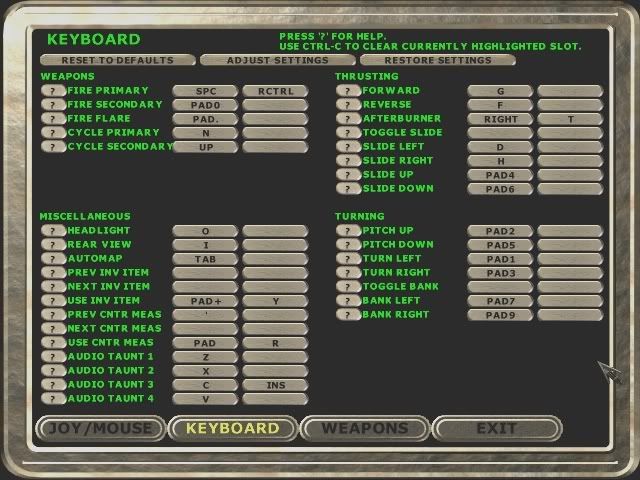wasd keyboard configuration
Moderator: Do_Checkor
wasd keyboard configuration
It's been so long since I played Descent, that I've become acustomed to wasd, as opposed to the original setup way back from D1 (a forward, z back, caps lock afterburner, etc).
I'm just curious, if you use w as forward and s as back, what are you using for afterburner, slide, etc
(assuming your using a 3d pro or other stick in your right hand)?
RM
I'm just curious, if you use w as forward and s as back, what are you using for afterburner, slide, etc
(assuming your using a 3d pro or other stick in your right hand)?
RM
Fighting villains is what I do!
Er... almost... I use the keys one column over so I can get more stuff to the left (so esdf instead of wasd). I also don't use them for forward/backward but rather up/down - using spacebar and a for forward/backward. And I use a mouse, heh... on the (now-seldom) occasions I do use a joystick the config is very different.
- Foil
- DBB Material Defender

- Posts: 4900
- Joined: Tue Nov 23, 2004 3:31 pm
- Location: Denver, Colorado, USA
- Contact:
I used to use keyboard for all my thrusts and slides... sort of an AZESDF combination. The problem was, I always hit issues with key-conflicts when I used too many of them at once, so I couldn't trichord in certain directions. So eventually I moved on to something like this.
P.S. The best resource I've ever found on good configs for Descent is DarkTalyn's article over at PlanetDescent.
P.S. The best resource I've ever found on good configs for Descent is DarkTalyn's article over at PlanetDescent.
I don't like having the afterburner on the same hand as the slide keys... too hard to chord smoothly and pulse the AB at the same time. So I keep the AB on the right mouse button.
However, my actual slide keys are strange:
A - forward
Q - reverse
S - left
F - right
D - up
spacebar - down
(Note that this arrangement is robust against the key conflict problem that Foil mentioned, or at least it always has been for me. Also, it leaves room for turning and banking on the WERXCV keys. It does wear out your pinky finger, though!)
However, my actual slide keys are strange:
A - forward
Q - reverse
S - left
F - right
D - up
spacebar - down
(Note that this arrangement is robust against the key conflict problem that Foil mentioned, or at least it always has been for me. Also, it leaves room for turning and banking on the WERXCV keys. It does wear out your pinky finger, though!)
I don't use the keyboard at all. Instead I have an N50. Still going strong!
middle keys are forward and reverse (W and S)
D pad is the slides (left, right up and down arrow)
High pinky button is a shift button.
with the shift off, the rest of the buttons are set to the primaries. shift on gives me access to my secondaries.
all that turns into the ability to select the needed combo without giving up any maneuvering capabilities.
middle keys are forward and reverse (W and S)
D pad is the slides (left, right up and down arrow)
High pinky button is a shift button.
with the shift off, the rest of the buttons are set to the primaries. shift on gives me access to my secondaries.
all that turns into the ability to select the needed combo without giving up any maneuvering capabilities.
Why anyone would use wasd for directionals when you have perfectly good arrow keys is beyond me.
I use arrows for turning, home,end, del and pgdn for strafing, q and w for roll left, e and r for roll right, a for accel z reverse, left shift for ab and ctrl and alt fire primary and secondary, space for flare, x and c is mines
I use arrows for turning, home,end, del and pgdn for strafing, q and w for roll left, e and r for roll right, a for accel z reverse, left shift for ab and ctrl and alt fire primary and secondary, space for flare, x and c is mines
- TigerRaptor
- DBB Fleet Admiral

- Posts: 2588
- Joined: Tue Feb 01, 2000 6:00 am
My configuration hasn't changed since Descent 1 release date. On a traditional keyboard.
Forward - A
Reverse - Z
After Burner - S
Bank Left - Num 7
Bank Right - Num 8
Slide Left - Delete
Slide Right - End
Slide Up - Page Up
Slide Down - Page Down
Turn Left - Left Arrow
Turn Right - Right Arrow
Pitch Up - Down Arrow
Pitch Down - Up Arrow
Primary - Left Ctrl
Secondary - Space Bar
Forward - A
Reverse - Z
After Burner - S
Bank Left - Num 7
Bank Right - Num 8
Slide Left - Delete
Slide Right - End
Slide Up - Page Up
Slide Down - Page Down
Turn Left - Left Arrow
Turn Right - Right Arrow
Pitch Up - Down Arrow
Pitch Down - Up Arrow
Primary - Left Ctrl
Secondary - Space Bar
A WASD mouse configuration
The following is a WASD mouse configuration. I take a WASD configuration to mean any configuration where W moves forwards, A slides left, S moves backwards, and D slides right, resembling the way the keys are used in first-person shooter (FPS) games. Furthermore, I assume that if the left hand is used for these keys, then the index finger controls D, the middle finger W and S, and the ring finger A – in other words, standard WASD positioning.
Since six degrees of freedom (6DF) means that for all three axises, we can move along them or rotate around them, in both directions (e.g., moving forwards or backwards, banking left or right), there is in Descent a total of 3 × 2 × 2 = 12 basic movements, which are combined in a multitude of ways to maneuver the ship. Four movements are done by W, A, S, and D, and another four may be done by the mouse – i.e., turning (left or right) and pitching (up or down). That leaves the last four movements to be handled by the remaining fingers on the left hand.
What fingers are left? The pinky and the thumb. What movements remain? Vertical sliding and banking. If we use the pinky for the former and the thumb for the latter, then we end up with the following “hand layout”: the middle finger moves forwards and backwards, the index and ring fingers slide horizontally, and the pinky and the thumb do vertical sliding and banking. In other words, the three inner fingers do the “FPS-like” movements of moving forwards, backwards, and to the sides, and the two outer fingers do the “6DF-specific” movements of sliding up or down and banking left or right.
How may this layout be implemented? The way that works best for me is to use Left Shift to slide up, Left Ctrl to slide down, V to bank left, and B to bank right. The advantage of using Shift and Ctrl is that they are modifier keys – that is, they are designed to be used in conjunction with other keys, reducing key conflicts. The configuration also has some intuitiveness to it: Shift (slide up) is above Ctrl (slide down), V (bank left) is to the left of B (bank right), and vice versa.
What about accessory functions? The most important one, the afterburner, may be assigned to the Space Bar – as it’s directly below V and B, the thumb can press it without moving away from the banking keys. As a second option, Caps Lock may be used, vis-à-vis the pinky. Dropping bombs is done with N, as B was overwritten by the thumb’s banking. The rest of the keys are left unchanged from the standard settings.
The changed keys are now as follows:
Slide left: A
Slide right: D
Slide up: Left Shift
Slide down: Left Ctrl
Bank left: V
Bank right: B
Drop bomb: N
Accelerate: W
Reverse: S
Afterburner: Space Bar, Caps Lock
Here is a screenshot of the keyboard configuration, as set up in Descent 2:

The mouse, on the other hand, is used as in the standard configuration (i.e., the left mouse button fires primaries and the right button secondaries), with one minor addition: the afterburner is assigned to the middle mouse button. While I have set up keyboard keys for it – the Space Bar and Caps Lock – I prefer to use the mouse hand, taking some of the burden away from a keyboard that is already dealing with moving, sliding, and banking. (Keep in mind that the afterburner is usually employed while doing these basic movements.) Although this obviously won’t work on a two-button mouse, most mouses today do have a middle button in the shape of a pressable scrolling wheel; in other words, the configuration’s “universal compatibility” shouldn’t take too big a hit from this approach.

(You may notice that I have inverted the mouse’s U/D axis – that is, moving the mouse up pitches the ship up rather than down, as is the default. I found that playing other games where the mouse behaved “normally” actually made me a worse Descent player, as I had to readjust to Descent’s inverted scheme afterwards. Evidently, there isn’t room for these two opposite schemes in the same brain – or at the very least, not in my brain – so I’ve set up Descent to align with the other games. For what it’s worth, this is also more “newbie-friendly”.)
With this set-up, I am finally able to triple chord (i.e., moving along three axises at the same time) and bank in all directions simultaneously without encountering any key conflicts. Since it resembles a FPS configuration, Descent-inexperienced friends can also get to grips with it fairly quickly, facilitating evangelizing. Finally, the configuration is probably the most comfortable I’ve used so far – and I am on a laptop as I’m writing this.
So all’s well that ends well, right? Unfortunately, there are a few caveats. The major one, which I discovered just recently, is that there are a few keyboards on which key conflicts are still suffered. I would have thought that my laptop keyboard would be inferior to all stand-alone keyboards in this regard, but strangely, that’s not always the case. I haven’t found a perfect solution to this problem, but using more modifier keys – e.g., Left Alt for banking left and the Space Bar for banking right rather than V and B – improves things. (As this overwrites the primary keyboard key for the afterburner, Caps Lock is provided as a fall-back solution in the case of a two-button mouse.)
Now, when all is said and done, how good is the above configuration? To be sure, the only way to really find out is to play with it over some time and see. However, a “theoretical” examination could be still be of some utility in judging the configuration’s worth. Drawing on arguably the best write-up ever on setting up a Descent configuration, Darktalyn’s Descent 3 configuration article, I have devised a list of the most essential qualities of a “good configuration”. In general, a configuration ought to be
While I feel the configuration is easy on my hand, its general comfort is difficult to gauge because people are equipped with different hands; what really matters is the ergonomic adaptability. Holding the “core” keys of W, A, S, and D constant, the other keys may be shifted horizontally or vertically to fit with different pinkies and thumbs: e.g., using Caps Lock and Shift rather than Shift and Ctrl for sliding, or doing banking with Alt and the Space Bar instead of V and B. Taking things further, the “core” keys may also be shifted to the right – in effect yielding an ESDF configuration – while keeping with the basic “hand layout” of the configuration.
The idea of using the inner fingers for “FPS-like” movements and the outer for “6DF-specific” is flexible enough that a left-handed player can well use a “mirror image” of the above set-up, in which the thumb accesses Shift and Ctrl and the pinky controls V and B. On the same note, it provides a fairly uninhibiting starting point for experienced players, who might prefer more “creative” set-ups tailored to their specific needs and styles. The configuration’s adaptability is what to a limited extent weighs up for its keyboard-dependent versatility.
As far as intuitiveness goes, a WASD scheme is probably as “newbie-friendly” as a Descent configuration can get. Before jumping ships in favor of this configuration, I attempted to get by with a mouse-adapted version of Darktalyn’s joystick-based scheme. The problem with that approach was that the configuration didn’t leave much room on the keyboard for banking, for the simple reason that joystick users doesn’t need to use the keyboard as intensively as mouse players do. There is probably a profound advantage to distributing the ship’s movement more evenly over both hands, which is exactly what a joystick with a twist handle facilitates. Mouse players, on the other hand, unfortunately have to make do with a more uneven set-up – possibly risking reaching their keyboard hand’s “neural bandwidth limit”, as it were, during intensive play. (In the end, the joystick is superior.)
Limited banking notwithstanding, my earlier Darktalyn configuration was much better than anything I had used before. It took me a while to get to grips with it, though, as its layout was rather unusual – the middle and ring fingers moved forwards and backwards, while the index finger and the pinky did horizontal and vertical sliding. Consequently, when I eagerly recommended it to a Descent-inexperienced friend, he abandoned it in favor of a standard FPS configuration – hopelessly dependent on the ship’s auto-leveling, since it lacked vertical sliding and banking. While he could draw on his experience from FPS games to develop rudimentary dodging skills, the configuration was inhibiting him from really “playing the game”.
Here I must stress the point that Descent is truly entertaining only when played like a 6DF game; that is, as an ordinary FPS, the game plays poorly. A beginner who sets up a standard FPS configuration, not knowing any better, will miss out on the game’s core qualities and be left with a game experience that’s mediocre at best. Thus it is vital to introduce the inexperienced player to a configuration that is both intuitive and versatile – in effect “unlocking all six degrees of freedom” – so that he has a chance to discover what Descent is really about. (The game’s default configuration doesn’t cut it. The first time I completed Descent: First Strike, on difficulty level Trainee, it was without any sliding whatsoever – yes, it is possible if you reverse a lot – as I was basically clueless about sliding, using only the mouse and the AZ keys instead of the keypad.)
Finally, the point of compatibility gets us back to the configuration’s keyboard-dependent versatility. As far as the keys themselves go, only standard ones are used – with the minor exception of the middle mouse button (which is only a recommendation, not a requirement). When these keys are combined, however, different keyboards respond differently. On the “right” keyboard, the configuration boasts superb versatility for a mouse configuration. In the case of key conflicts, on the other hand, adjustments may be required to bring it up to the level of other configurations. The biggest issue is that these adjustments only improve things – that is, the configuration can be made to work fairly well, but not equally well. Thus it is unfortunately not as “universal” as would be expected of a “good” configuration.
So, to sum up: if you are a mouse player and looking for a better configuration – and if your keyboard is as agreeable as mine, preferably – then I suggest giving the above configuration a try. The basic idea is simple enough: use the mouse and the left hand’s three inner fingers as they would be used in a FPS game, and use the two outer fingers for the remaining “6DF-specific” movements of vertical sliding and banking. To avoid key conflicts, utilize as many modifier keys (Ctrl, Alt, Shift) as possible. The rest is just details.
I conclude this long-winded article with a comment on its longwindedness. While I could have just listed the key assignments and left it at that, I have gone to some lengths to try and describe the considerations behind the configuration’s design. Searching different Descent forums for information about mouse configurations, I have found little debate on the topic, as the general view seems to be that “serious players” use a joystick anyway. (Even Birdseye’s mouse article, sparse as it is, focuses on proving that “the joystick is the ultimate controller”.) There is in my mind a very strong reason for giving more attention to non-joystick configurations: beginners – yes, they still exist even in 2008 – are going to use the keyboard and/or the mouse, and only by making the best out of that situation can we hope to see them stick around long enough to switch to better gear.
I don’t know how many have read this far, but for what it’s worth I invite a debate on the topic of beginners’ configurations. Maybe by attending more to the plights of the newbies, we can offset the decaying trend in the game’s popularity and ease the task of keeping Descent alive.
Since six degrees of freedom (6DF) means that for all three axises, we can move along them or rotate around them, in both directions (e.g., moving forwards or backwards, banking left or right), there is in Descent a total of 3 × 2 × 2 = 12 basic movements, which are combined in a multitude of ways to maneuver the ship. Four movements are done by W, A, S, and D, and another four may be done by the mouse – i.e., turning (left or right) and pitching (up or down). That leaves the last four movements to be handled by the remaining fingers on the left hand.
What fingers are left? The pinky and the thumb. What movements remain? Vertical sliding and banking. If we use the pinky for the former and the thumb for the latter, then we end up with the following “hand layout”: the middle finger moves forwards and backwards, the index and ring fingers slide horizontally, and the pinky and the thumb do vertical sliding and banking. In other words, the three inner fingers do the “FPS-like” movements of moving forwards, backwards, and to the sides, and the two outer fingers do the “6DF-specific” movements of sliding up or down and banking left or right.
How may this layout be implemented? The way that works best for me is to use Left Shift to slide up, Left Ctrl to slide down, V to bank left, and B to bank right. The advantage of using Shift and Ctrl is that they are modifier keys – that is, they are designed to be used in conjunction with other keys, reducing key conflicts. The configuration also has some intuitiveness to it: Shift (slide up) is above Ctrl (slide down), V (bank left) is to the left of B (bank right), and vice versa.
What about accessory functions? The most important one, the afterburner, may be assigned to the Space Bar – as it’s directly below V and B, the thumb can press it without moving away from the banking keys. As a second option, Caps Lock may be used, vis-à-vis the pinky. Dropping bombs is done with N, as B was overwritten by the thumb’s banking. The rest of the keys are left unchanged from the standard settings.
The changed keys are now as follows:
Slide left: A
Slide right: D
Slide up: Left Shift
Slide down: Left Ctrl
Bank left: V
Bank right: B
Drop bomb: N
Accelerate: W
Reverse: S
Afterburner: Space Bar, Caps Lock
Here is a screenshot of the keyboard configuration, as set up in Descent 2:

The mouse, on the other hand, is used as in the standard configuration (i.e., the left mouse button fires primaries and the right button secondaries), with one minor addition: the afterburner is assigned to the middle mouse button. While I have set up keyboard keys for it – the Space Bar and Caps Lock – I prefer to use the mouse hand, taking some of the burden away from a keyboard that is already dealing with moving, sliding, and banking. (Keep in mind that the afterburner is usually employed while doing these basic movements.) Although this obviously won’t work on a two-button mouse, most mouses today do have a middle button in the shape of a pressable scrolling wheel; in other words, the configuration’s “universal compatibility” shouldn’t take too big a hit from this approach.

(You may notice that I have inverted the mouse’s U/D axis – that is, moving the mouse up pitches the ship up rather than down, as is the default. I found that playing other games where the mouse behaved “normally” actually made me a worse Descent player, as I had to readjust to Descent’s inverted scheme afterwards. Evidently, there isn’t room for these two opposite schemes in the same brain – or at the very least, not in my brain – so I’ve set up Descent to align with the other games. For what it’s worth, this is also more “newbie-friendly”.)
With this set-up, I am finally able to triple chord (i.e., moving along three axises at the same time) and bank in all directions simultaneously without encountering any key conflicts. Since it resembles a FPS configuration, Descent-inexperienced friends can also get to grips with it fairly quickly, facilitating evangelizing. Finally, the configuration is probably the most comfortable I’ve used so far – and I am on a laptop as I’m writing this.
So all’s well that ends well, right? Unfortunately, there are a few caveats. The major one, which I discovered just recently, is that there are a few keyboards on which key conflicts are still suffered. I would have thought that my laptop keyboard would be inferior to all stand-alone keyboards in this regard, but strangely, that’s not always the case. I haven’t found a perfect solution to this problem, but using more modifier keys – e.g., Left Alt for banking left and the Space Bar for banking right rather than V and B – improves things. (As this overwrites the primary keyboard key for the afterburner, Caps Lock is provided as a fall-back solution in the case of a two-button mouse.)
Now, when all is said and done, how good is the above configuration? To be sure, the only way to really find out is to play with it over some time and see. However, a “theoretical” examination could be still be of some utility in judging the configuration’s worth. Drawing on arguably the best write-up ever on setting up a Descent configuration, Darktalyn’s Descent 3 configuration article, I have devised a list of the most essential qualities of a “good configuration”. In general, a configuration ought to be
- Versatile: Finding space for the 12 basic movements of 6DF gameplay, in addition to accessory functions (such as the afterburner), is a demanding task – especially when taking the restricting limits of most keyboards into account. At the very least, triple chording is a must, and for mouse players, banking is of particular importance as a complement to the mouse’s slower turning. Versatility is the major challenge in setting up a mouse configuration.
- Comfortable: It goes without saying that the configuration must not strain the hand; an uncomfortable configuration may tire or even harm its user in the long run. Darktalyn acknowledges in his article that comfort is a “major factor”, on a par with the configuration’s versatility; he cites another experienced player as regarding it as “the most important”.
- Adaptable: Related to the above is the degree to which the configuration can be adapted, as no single configuration will work well with all hands. The configuration should have room for small adjustments to accommodate individual variation in finger length and hand size, as well as switching hands. If necessary, the experienced player should be able to tailor the configuration to meet his own, player-specific needs.
- Intuitive: “Newbie-friendliness” matters, even more so in a complicated game like Descent. Ideally, the configuration should from the outset “feel natural” and be easy to get to grips with (some similarities with the keyboard configurations of other games, e.g., a WASD layout, may help in this regard). The less intuitive a configuration is, the more difficult it is to learn, and correspondingly to modify.
- Compatible: The configuration should make as few assumptions about the user’s system as possible, using only standard keys available on all systems and recognized by all Descent versions (and ports thereof). For instance, since most laptops lack a numeric keypad, the configuration should not rely on these keys (but if space allows, they may of course be assigned as secondary choices). The assigning of platform-dependent keys is best left to the end user.
While I feel the configuration is easy on my hand, its general comfort is difficult to gauge because people are equipped with different hands; what really matters is the ergonomic adaptability. Holding the “core” keys of W, A, S, and D constant, the other keys may be shifted horizontally or vertically to fit with different pinkies and thumbs: e.g., using Caps Lock and Shift rather than Shift and Ctrl for sliding, or doing banking with Alt and the Space Bar instead of V and B. Taking things further, the “core” keys may also be shifted to the right – in effect yielding an ESDF configuration – while keeping with the basic “hand layout” of the configuration.
The idea of using the inner fingers for “FPS-like” movements and the outer for “6DF-specific” is flexible enough that a left-handed player can well use a “mirror image” of the above set-up, in which the thumb accesses Shift and Ctrl and the pinky controls V and B. On the same note, it provides a fairly uninhibiting starting point for experienced players, who might prefer more “creative” set-ups tailored to their specific needs and styles. The configuration’s adaptability is what to a limited extent weighs up for its keyboard-dependent versatility.
As far as intuitiveness goes, a WASD scheme is probably as “newbie-friendly” as a Descent configuration can get. Before jumping ships in favor of this configuration, I attempted to get by with a mouse-adapted version of Darktalyn’s joystick-based scheme. The problem with that approach was that the configuration didn’t leave much room on the keyboard for banking, for the simple reason that joystick users doesn’t need to use the keyboard as intensively as mouse players do. There is probably a profound advantage to distributing the ship’s movement more evenly over both hands, which is exactly what a joystick with a twist handle facilitates. Mouse players, on the other hand, unfortunately have to make do with a more uneven set-up – possibly risking reaching their keyboard hand’s “neural bandwidth limit”, as it were, during intensive play. (In the end, the joystick is superior.)
Limited banking notwithstanding, my earlier Darktalyn configuration was much better than anything I had used before. It took me a while to get to grips with it, though, as its layout was rather unusual – the middle and ring fingers moved forwards and backwards, while the index finger and the pinky did horizontal and vertical sliding. Consequently, when I eagerly recommended it to a Descent-inexperienced friend, he abandoned it in favor of a standard FPS configuration – hopelessly dependent on the ship’s auto-leveling, since it lacked vertical sliding and banking. While he could draw on his experience from FPS games to develop rudimentary dodging skills, the configuration was inhibiting him from really “playing the game”.
Here I must stress the point that Descent is truly entertaining only when played like a 6DF game; that is, as an ordinary FPS, the game plays poorly. A beginner who sets up a standard FPS configuration, not knowing any better, will miss out on the game’s core qualities and be left with a game experience that’s mediocre at best. Thus it is vital to introduce the inexperienced player to a configuration that is both intuitive and versatile – in effect “unlocking all six degrees of freedom” – so that he has a chance to discover what Descent is really about. (The game’s default configuration doesn’t cut it. The first time I completed Descent: First Strike, on difficulty level Trainee, it was without any sliding whatsoever – yes, it is possible if you reverse a lot – as I was basically clueless about sliding, using only the mouse and the AZ keys instead of the keypad.)
Finally, the point of compatibility gets us back to the configuration’s keyboard-dependent versatility. As far as the keys themselves go, only standard ones are used – with the minor exception of the middle mouse button (which is only a recommendation, not a requirement). When these keys are combined, however, different keyboards respond differently. On the “right” keyboard, the configuration boasts superb versatility for a mouse configuration. In the case of key conflicts, on the other hand, adjustments may be required to bring it up to the level of other configurations. The biggest issue is that these adjustments only improve things – that is, the configuration can be made to work fairly well, but not equally well. Thus it is unfortunately not as “universal” as would be expected of a “good” configuration.
So, to sum up: if you are a mouse player and looking for a better configuration – and if your keyboard is as agreeable as mine, preferably – then I suggest giving the above configuration a try. The basic idea is simple enough: use the mouse and the left hand’s three inner fingers as they would be used in a FPS game, and use the two outer fingers for the remaining “6DF-specific” movements of vertical sliding and banking. To avoid key conflicts, utilize as many modifier keys (Ctrl, Alt, Shift) as possible. The rest is just details.
I conclude this long-winded article with a comment on its longwindedness. While I could have just listed the key assignments and left it at that, I have gone to some lengths to try and describe the considerations behind the configuration’s design. Searching different Descent forums for information about mouse configurations, I have found little debate on the topic, as the general view seems to be that “serious players” use a joystick anyway. (Even Birdseye’s mouse article, sparse as it is, focuses on proving that “the joystick is the ultimate controller”.) There is in my mind a very strong reason for giving more attention to non-joystick configurations: beginners – yes, they still exist even in 2008 – are going to use the keyboard and/or the mouse, and only by making the best out of that situation can we hope to see them stick around long enough to switch to better gear.
I don’t know how many have read this far, but for what it’s worth I invite a debate on the topic of beginners’ configurations. Maybe by attending more to the plights of the newbies, we can offset the decaying trend in the game’s popularity and ease the task of keeping Descent alive.
Yeahhhh
Nice to meet descent player from Kali !! My God, i miss this game so much !!! :D
The keys Left Shift, Left Ctrl, V and B are found to minimize key conflicts when used in conjunction with W, A, S and D as the starting point for a Descent configuration. Two different keyboard–mouse configurations based on these keys, both allowing simultaneous triple chording and banking in all directions without key conflicts on most keyboards, are given below.
In theory, these configurations may be used for any six degrees of freedom (6DF) game – e.g., Forsaken (in which “rolling” = banking).
Configuration 1: “FPS layout”
In this configuration, W, A, S and D are used as they would be in a first-person shooter (FPS) game:
Slide Left: A (ring finger)
Slide Right: D (index finger)
Slide Up: W (middle finger)
Slide Down: S (middle finger)
Bank Left: Left Shift (little finger)
Bank Right: Left Ctrl (little finger)
Accelerate: V (thumb)
Reverse: B (thumb)
Drop Bomb: C (index finger)
Afterburner: Space Bar (back-up), Middle Mouse Button
This configuration, with its familiar “FPS layout”, focuses on “newbie-friendliness”: Shift (slide up) is above Ctrl (slide down), V (bank left) is to the left of B (bank right), and vice versa. The left hand’s three inner fingers do the “FPS-like” movements of moving forwards, backwards, and to the sides, and the two outer fingers do the “6DF-specific” movements of sliding up or down and banking left or right.
With the beginner in mind, further intuitiveness may be achived by inverting the mouse’s U/D axis such that moving the mouse up pitches the ship up rather than down, as is the default.
Configuration 2: “WASD sliding layout”
This configuration’s starting point is W, A, S and D as dedicated sliding keys:
Slide Left: A (ring finger)
Slide Right: D (index finger)
Slide Up: W (middle finger)
Slide Down: S (middle finger)
Of the still unused little finger and thumb, the slower little finger is assigned to banking:
Bank Left: Left Shift (little finger)
Bank Right: Left Ctrl (little finger)
The faster thumb enables swift switching between forwards and backwards movement:
Accelerate: V (thumb)
Reverse: B (thumb)
Finally, set up the functions whose keys in the standard configuration were overwritten:
Drop Bomb: C (index finger)
Afterburner: Space Bar (back-up), Middle Mouse Button
Configuration 2 is more versatile, comfortable and intuitive (for an experienced player) than configuration 1, but may take some time to adjust to for the average FPS player. Among its upshots are: (1) the WASD keys resembles the joystick’s 8-way HAT switch, facilitating advanced sliding; (2) the thumb, being opposable, is able to switch very swiftly between accelerate and reverse; (3) the little finger, dealing only with (occasional) banking, isn’t “strained” as may be the case with configuration 1.
This shortened post replaces a rather long-winded write-up on the considerations behind setting up a Descent configuration. The original article is archived externally.
In theory, these configurations may be used for any six degrees of freedom (6DF) game – e.g., Forsaken (in which “rolling” = banking).
Configuration 1: “FPS layout”
In this configuration, W, A, S and D are used as they would be in a first-person shooter (FPS) game:
Slide Left: A (ring finger)
Slide Right: D (index finger)
Slide Up: W (middle finger)
Slide Down: S (middle finger)
Bank Left: Left Shift (little finger)
Bank Right: Left Ctrl (little finger)
Accelerate: V (thumb)
Reverse: B (thumb)
Drop Bomb: C (index finger)
Afterburner: Space Bar (back-up), Middle Mouse Button
This configuration, with its familiar “FPS layout”, focuses on “newbie-friendliness”: Shift (slide up) is above Ctrl (slide down), V (bank left) is to the left of B (bank right), and vice versa. The left hand’s three inner fingers do the “FPS-like” movements of moving forwards, backwards, and to the sides, and the two outer fingers do the “6DF-specific” movements of sliding up or down and banking left or right.
With the beginner in mind, further intuitiveness may be achived by inverting the mouse’s U/D axis such that moving the mouse up pitches the ship up rather than down, as is the default.
Configuration 2: “WASD sliding layout”
This configuration’s starting point is W, A, S and D as dedicated sliding keys:
Slide Left: A (ring finger)
Slide Right: D (index finger)
Slide Up: W (middle finger)
Slide Down: S (middle finger)
Of the still unused little finger and thumb, the slower little finger is assigned to banking:
Bank Left: Left Shift (little finger)
Bank Right: Left Ctrl (little finger)
The faster thumb enables swift switching between forwards and backwards movement:
Accelerate: V (thumb)
Reverse: B (thumb)
Finally, set up the functions whose keys in the standard configuration were overwritten:
Drop Bomb: C (index finger)
Afterburner: Space Bar (back-up), Middle Mouse Button
Configuration 2 is more versatile, comfortable and intuitive (for an experienced player) than configuration 1, but may take some time to adjust to for the average FPS player. Among its upshots are: (1) the WASD keys resembles the joystick’s 8-way HAT switch, facilitating advanced sliding; (2) the thumb, being opposable, is able to switch very swiftly between accelerate and reverse; (3) the little finger, dealing only with (occasional) banking, isn’t “strained” as may be the case with configuration 1.
This shortened post replaces a rather long-winded write-up on the considerations behind setting up a Descent configuration. The original article is archived externally.